eSIMの設定
Japan Wireless eSIM IOS & Android 設定ガイド
これらの簡単な手順に従って、iPhoneまたはAndroidでJapan Wireless eSIMを設定する方法を学びましょう。デバイスがeSIMと互換性があることを確認し、QRコードをスキャンして数分でプランをアクティブにします。 物理的なSIMカードを必要とせずに、ローカルのモバイル接続を楽しみましょう。
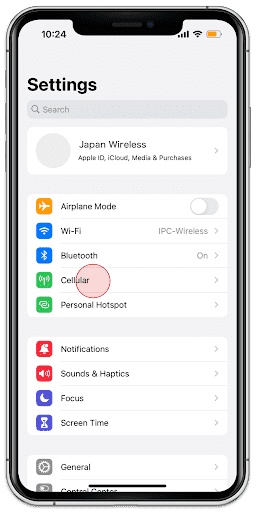
1.
Go to [Settings] and tap [Cellular]
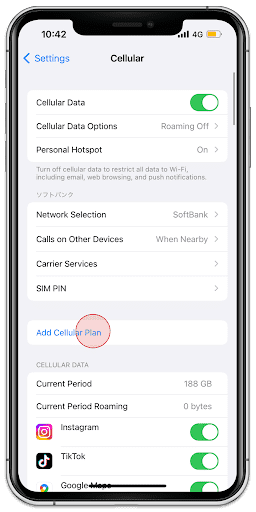
2.
Tap [Add Cellular Plan]
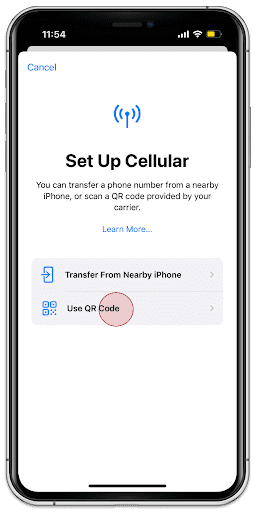
3.
Tap [Use QR Code]
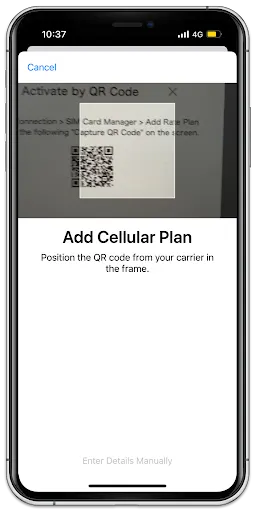
4.
Scan your QR Code of your order
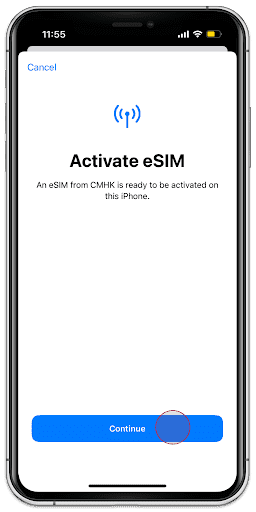
5.
Tap [Continue]
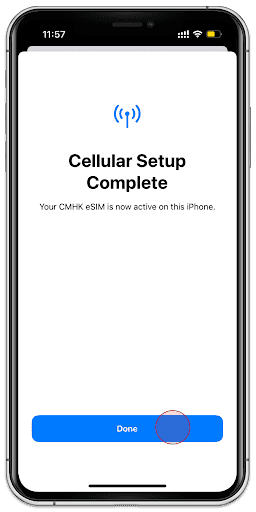
6.
Tap [Done]
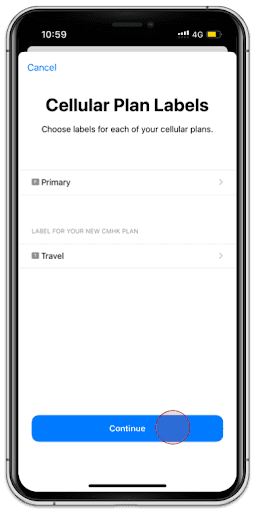
7.
Tap [Continue]
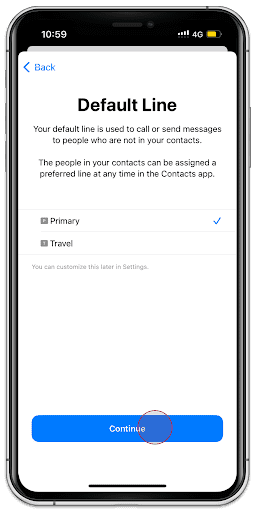
8.
Select Primary and tap [Continue]
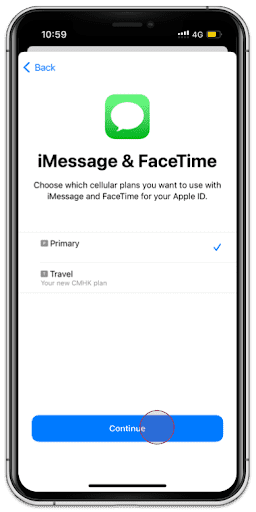
9.
Select Primary and tap [Continue]
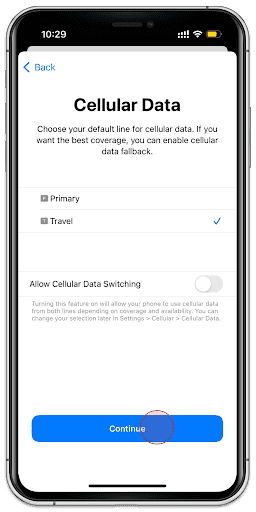
10.
Select Second Choice and tap [Continue]
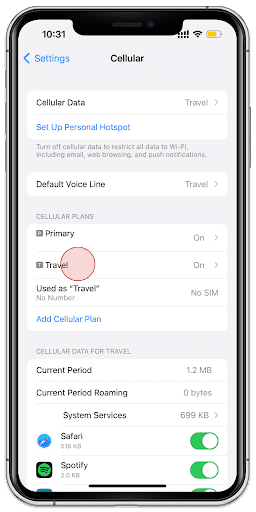
11.
Tap the eSIM you added

12.
Turn on [Data Roaming]
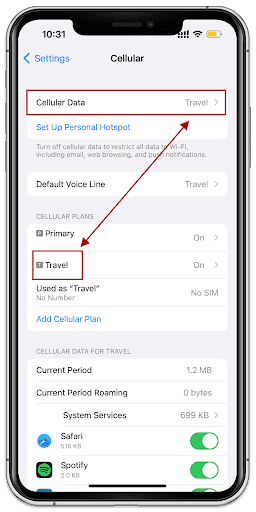
13.
Make sure those are corresponding
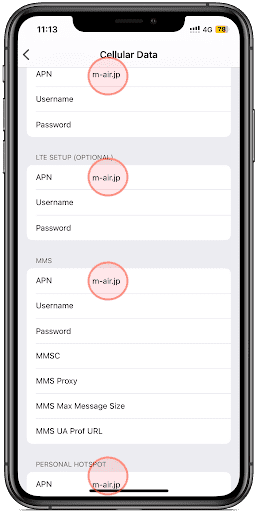
14.
Under [Cellular Data Network] add the APN: m-air.jp/ jpsim.net as shown above 5G eSIM does not require this step
That's all for eSIM settings!
After completing the settings, it may take several minutes for the line to become operational.
eSIM can only be installed once. Please note that if you delete the eSIM from your device after installation, you will not be able to reinstall it.
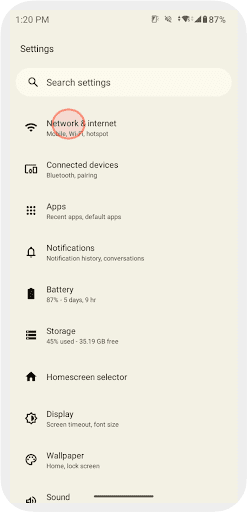
1.
Go to [Settings] and tap [Network & internet]
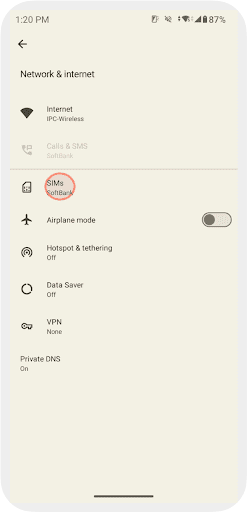
2.
Tap [SIMs]
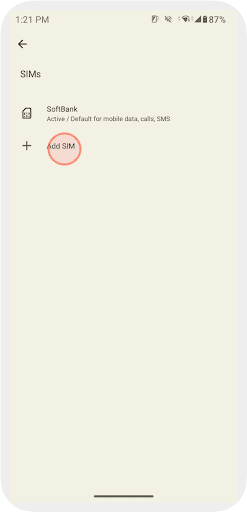
3.
Tap [Add SIM]

4.
Tap [Set up an eSIM]
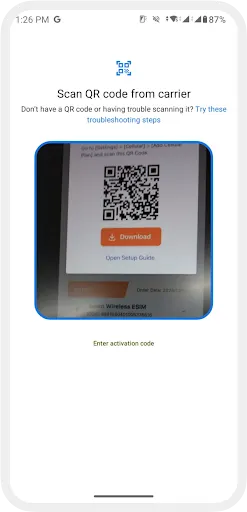
5.
Scan your QR Code
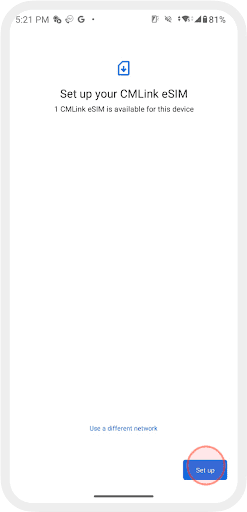
6.
Tap [Set up]
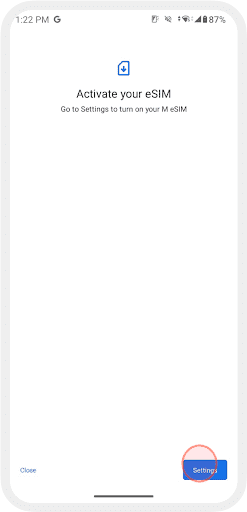
7.
Tap [Settings]

8.
Select the eSIM you added
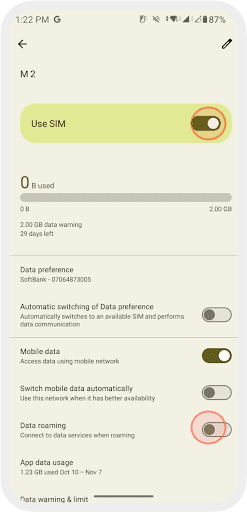
9.
Turn on [Use SIM] & [Data Roaming]
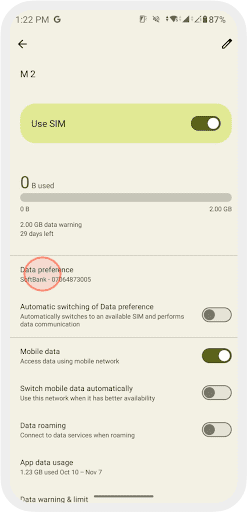
10.
Select the eSIM under [Data preference]
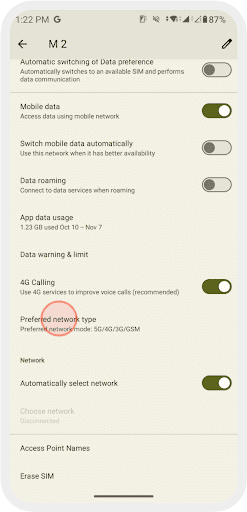
11.
Set [Preferred network type] to [5G/ 4G (LTE)]
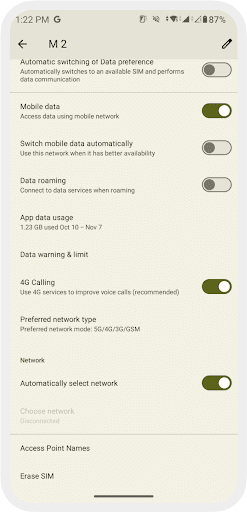
12.
Tap [Access Point Names (APN)]
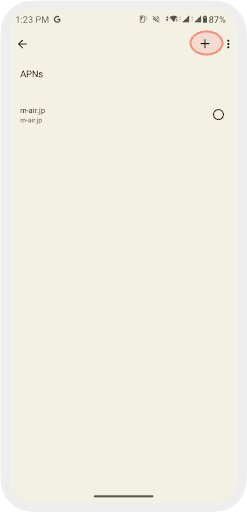
13.
Tap [+] to add an APN
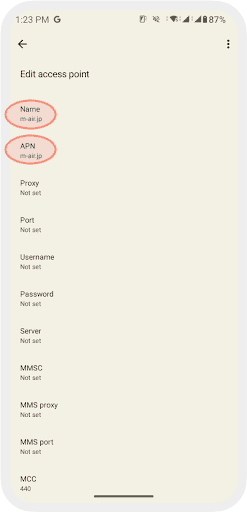
14.
Enter [m-air.jp / jpsim.net ] to [Name] and [APN]
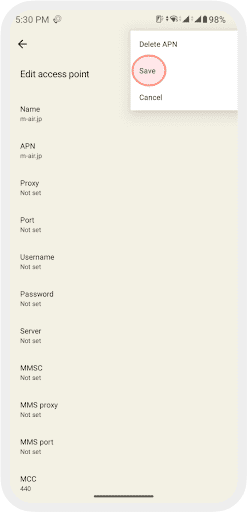
15.
Tap [Save] to save the entered APN
That's all for eSIM settings!
After completing the settings, it may take several minutes for the line to become operational.
eSIM can only be installed once. Please note that if you delete the eSIM from your device after installation, you will not be able to reinstall it.