設置您的eSIM
Japan Wireless eSIM IOS 和 Android 設置指南
按照這些簡單的步驟,了解如何在 iPhone 或 Android 設置 Japan Wireless eSIM。確保您的設備兼容 eSIM,掃描您的 QR 碼,並在幾分鐘內激活您的計劃。享受無需實體 SIM 卡的本地移動連接。

1.
Go to [Settings] and tap [Cellular]
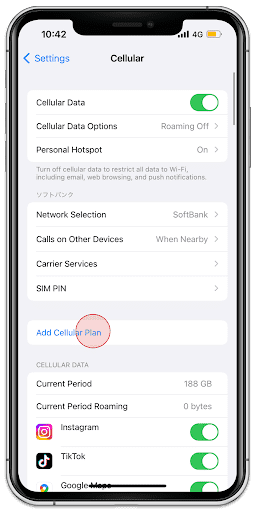
2.
Tap [Add Cellular Plan]
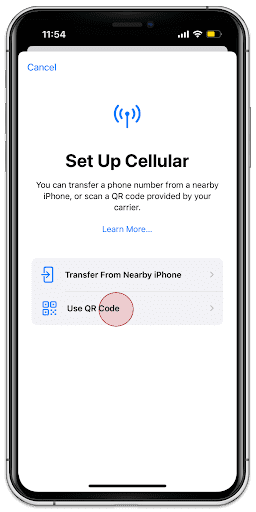
3.
Tap [Use QR Code]
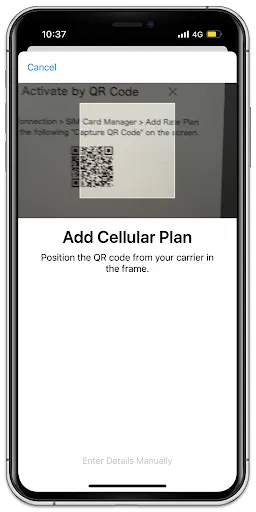
4.
Scan your QR Code of your order
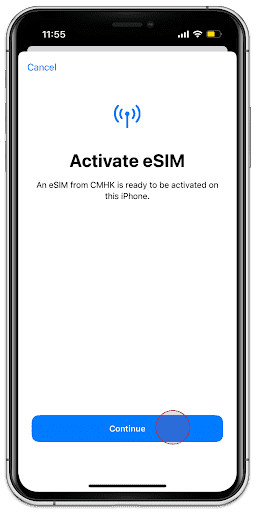
5.
Tap [Continue]
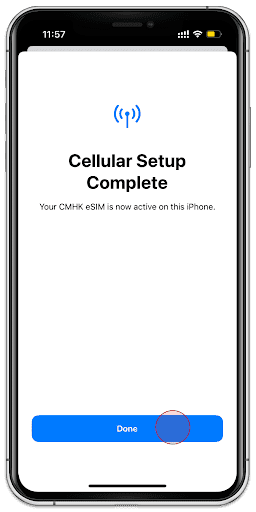
6.
Tap [Done]
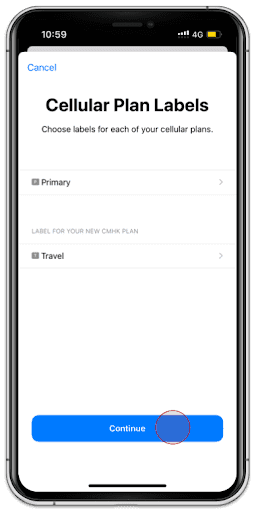
7.
Tap [Continue]
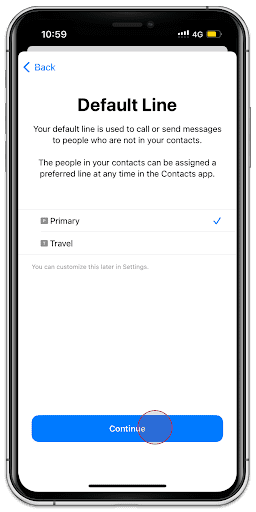
8.
Select Primary and tap [Continue]
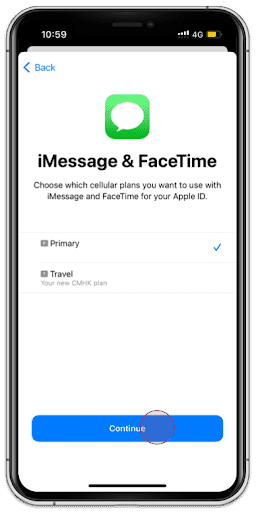
9.
Select Primary and tap [Continue]
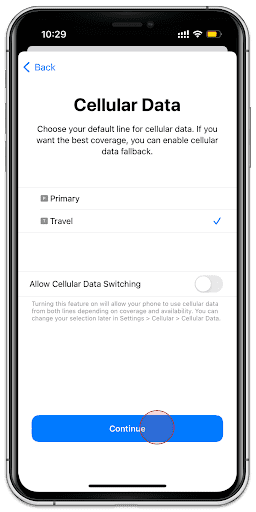
10.
Select Second Choice and tap [Continue]
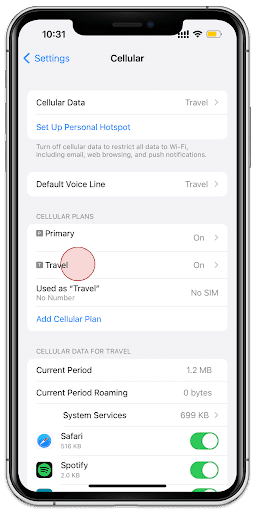
11.
Tap the eSIM you added
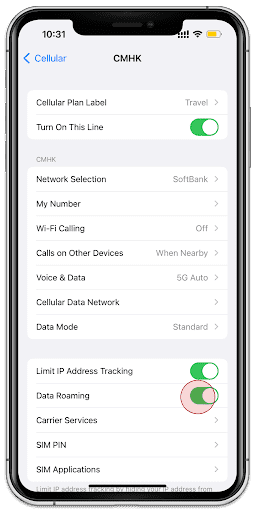
12.
Turn on [Data Roaming]
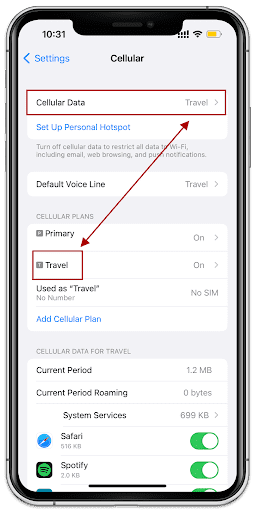
13.
Make sure those are corresponding
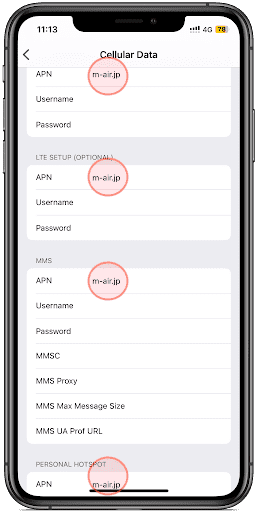
14.
Under [Cellular Data Network] add the APN: m-air.jp/ jpsim.net as shown above 5G eSIM does not require this step
That's all for eSIM settings!
After completing the settings, it may take several minutes for the line to become operational.
eSIM can only be installed once. Please note that if you delete the eSIM from your device after installation, you will not be able to reinstall it.

1.
Go to [Settings] and tap [Network & internet]
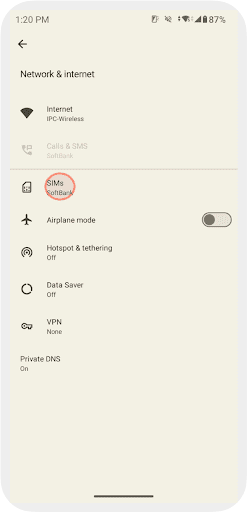
2.
Tap [SIMs]
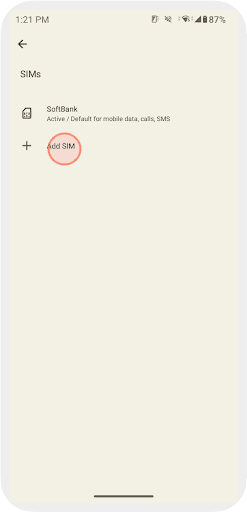
3.
Tap [Add SIM]
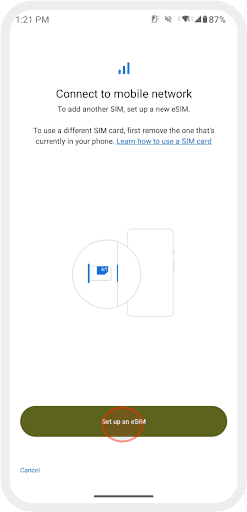
4.
Tap [Set up an eSIM]
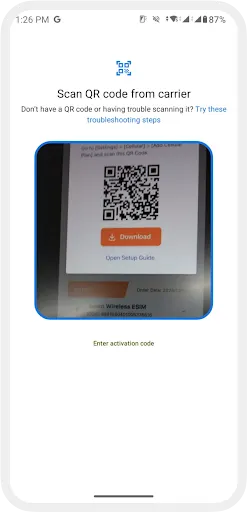
5.
Scan your QR Code
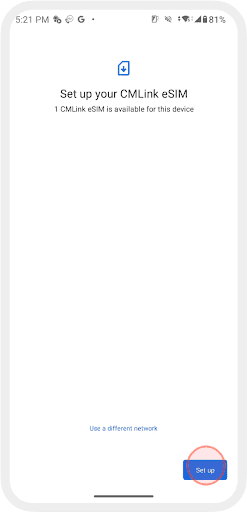
6.
Tap [Set up]

7.
Tap [Settings]
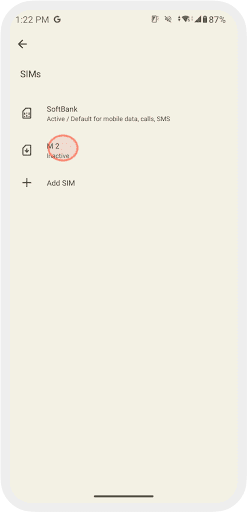
8.
Select the eSIM you added
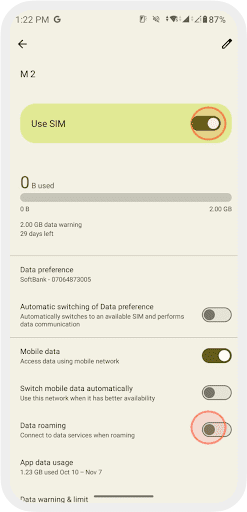
9.
Turn on [Use SIM] & [Data Roaming]
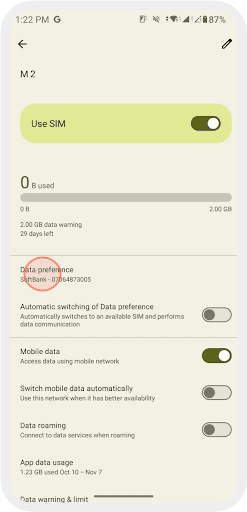
10.
Select the eSIM under [Data preference]
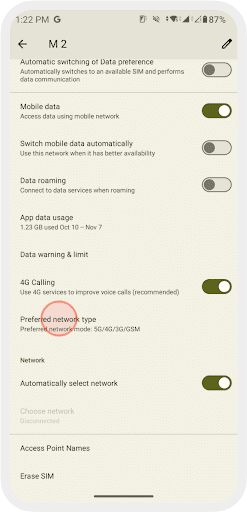
11.
Set [Preferred network type] to [5G/ 4G (LTE)]

12.
Tap [Access Point Names (APN)]

13.
Tap [+] to add an APN
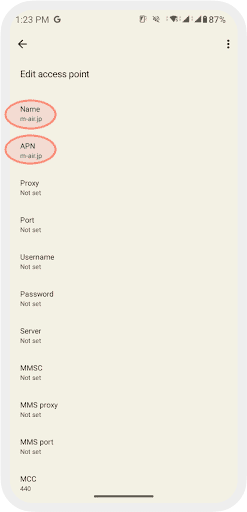
14.
Enter [m-air.jp / jpsim.net ] to [Name] and [APN]
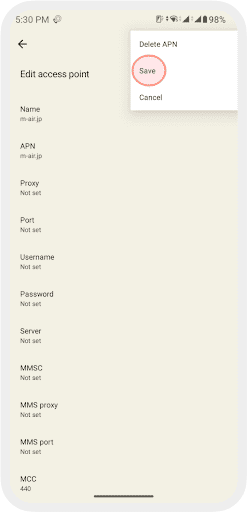
15.
Tap [Save] to save the entered APN
That's all for eSIM settings!
After completing the settings, it may take several minutes for the line to become operational.
eSIM can only be installed once. Please note that if you delete the eSIM from your device after installation, you will not be able to reinstall it.